Basic Operations
Storing data on Parse is built around the Parse.Object class. Each Parse.Object contains key-value pairs of JSON-compatible data. This data is schemaless, which means that you don’t need to specify ahead of time what keys exist on each Parse.Object. You can simply set whatever key-value pairs you want, and our backend will store it.
You can also specify the datatypes according to your application needs and persist types such as number, boolean,string, DateTime, list, GeoPointers, and Object, encoding them to JSON before saving. Parse also supports store and query relational data by using the types Pointers and Relations.
In this guide, you will learn how to perform basic data operations through a CRUD example app (ToDo list App), which will show you how to create, read, update and delete data from your Parse server database using the ParseSwift SDK.
This tutorial uses a basic app created in Xcode 12 and iOS 14.
At any time, you can access the complete Project via our GitHub repositories.
To learn how to perform basic database operations on back4app using a ToDo list app as an example
To complete this quickstart, you need:
- Xcode.
- An app created at Back4App.
- Note: Follow the Install Parse SDK (Swift) Tutorial to create an Xcode Project connected to Back4App.
To better understand the ParseSwift SDK you will perform CRUD operations on a To-do List App. The application database will have a simple task class with a title and a description (both strings). You can update each task’s title and/or description.
Once an object conforms the ParseSwift protocol, it automatically implements a set of methods that will allow you to manage the object and update any changes on your Back4App Database. Given the object ToDoListItem
these methods are listed below.
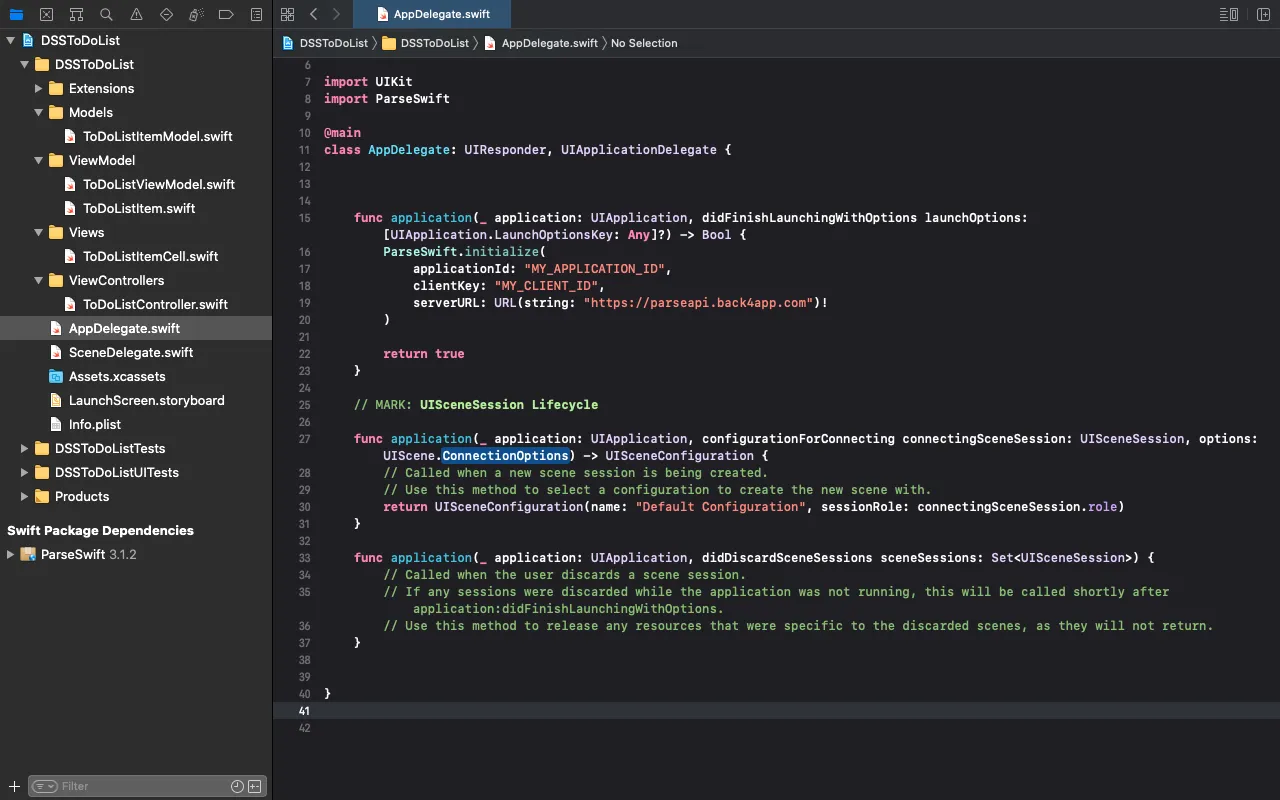
At any time, you can access the complete Project via our GitHub repositories.
Go to Xcode, and find the SceneDelegate.swift file. In order to add a navigation bar on top of the app, we setup a UINavigationController as the root view controller in the following way
The root view controller class (ToDoListController) for the navigation controller is a subclass of UITableViewController, this makes easy to layout a list of items.
Objects you want to save on your Back4App Database have to conform the ParseObject protocol. On our To-do Liat app this object is ToDoListItem. Therefore, you first need to create this object:
This object defines a class in your Back4App Database. Any new instance of this object is then stored in your database under the ToDoListItem class.
In ToDoListController we should implement all the necessary configuration for the navigationBar, and tableView properties
To conclude this step, we implement the custom table view cell ToDoListItemCell
We implement all CRUD logic in the ToDoListController class. Go to ToDoListController.swift and add the following methods to the ToDoListController class
- Create Object
Now we start implementing the createObject(title:description:) method. Create an instance of ToDoListItem using the init(title:description:) initializer. In order to save this new item on your Back4App Database, the ParseSwift protocol provides a save() method. This method can be called synchronously or asynchronously, choose one of them according to your use case. An asynchrononous implementation should look like this
Now we can complete the action for the add button located at the right side of the navigation bar. Go toToDoListController and add the following
- Read Object
We move to the readObjects() method. Retreiveing ToDoListItem items from your Back4App Database is performed via a Query<ToDoListItem> object. This query is instanciated in the following way
In this tutorial we use a query which will retreive all the items of type ToDoListItem from your Back4App Database. In case you want to retreive a set of specific items, you can provide QueryConstraint elements to ToDoListItem.query(QueryConstraint...). For instance, to fetch all items where title == "Some title", the query takes the form
Once you have the query ready, we proceed to retreive the items by callingquery.find(). Again, this can be done synchronously or asynchronously. In our To-do List app we implement it asynchronously
With readObjects() completed, we can now fetch all the tasks stored in your Back4App Database and show them right after the app enters to foreground. Go back to ToDoListController and override the viewDidAppear() method
- Update object
Given the objectId of a ToDoListItem object, it is straightforward to perform an update. We simply instanciate a ToDoListItem object using the init(objectId:) initializer. Next, we update the properties we need and call the save() method (of ToDoListItem) to save changes
- Delete object
Deleting objects on your Back4App Database is very similar to creating objects. We begin by creating an instance of ToDoListItem with the objectId of the item we want to delete. Next, we simply call (synchronously or ascynchronously) the delete() method of the object. If the deletion was successfull we update the UI, otherwise we report the error
With deleteObject(item:) and updateObject(objectId:newTitle:newDescription) completed, we proceed to add the corresponding actions to call these operations. Go back to ToDoListController and add
As we pointed out earlier, the accessory button in each ToDoListItemCell triggers an edit sheet via the tableView(_:accessoryButtonTappedForRowWith:) delegate method.
At this point, you have learned how to do the basic CRUD operations with Parse on iOS.