How to Build a Database Schema for School Management Software?
This guide walks you through the process of building a robust and scalable database schema specifically for school management software using a backend-as-a-service model combined with AI-driven tools.
We detail the critical entities, their interconnections, and essential security measures, while demonstrating how the Back4app AI assistant can help accelerate your schema development.
By the conclusion of this tutorial, you will have a complete schema with defined API endpoints that integrates seamlessly with your application’s frontend, ensuring smooth data handling and system scalability.
This foundation is designed to support efficient data operations, secure interactions, and growth as your educational institution expands.
Creating an effective database schema is vital for any school management system. In this tutorial, you will learn strategies to structure your data efficiently with Back4app, ensuring a reliable and scalable backend.
A well-thought-out schema not only boosts system performance but also streamlines security protocols and future enhancements.
Before drafting your schema, it is crucial to define the essential elements of a school management system:
- Student Information: Store detailed profiles that include personal details, enrollment records, and academic histories.
- Teacher Profiles: Maintain records of teacher information such as subject specialization, contact details, and schedules.
- Courses: Organize course data including titles, descriptions, and credit values.
- Enrollment Data: Track student registrations in various courses.
- Class Scheduling: Manage class timings, room assignments, and the respective instructors.
- Academic Performance: Document student grades and associated feedback.
Defining these core elements and their relationships is key to establishing a secure and high-performing backend.
- Student: Contains:
- Name (String)
- Email (String)
- Profile Picture (File)
- Date of Birth (Date)
- Teacher: Includes:
- Name (String)
- Email (String)
- Subject Expertise (String)
- Profile Picture (File)
- Course: Consists of:
- Title (String)
- Description (String)
- Credits (Number)
- Enrollment: Captures:
- Enrollment Date (Date)
- Associations linking Students and Courses
- Class: Details:
- Schedule (String)
- Room (String)
- Connection to a Teacher and Course offering
- Grade: Records:
- Score (String)
- Feedback (String)
- Links to the corresponding Student and Course
Using pointers provided by Back4app, you can connect related records (for instance, linking an enrollment record to both a student and a course). This relational approach is essential for data integrity and efficient query performance.
The built-in classes can be augmented with custom attributes to meet the specific needs of your school management software.
Deploying your schema on Back4app is straightforward. Follow these steps:
- Sign in to your Back4app account.
- Initiate a new application.

- Go to the Database section.
- For the Student and Teacher entities, incorporate custom fields like name, email, profile image, and additional pertinent information.
- Establish new classes for Course, Enrollment, Class, and Grade.

Define appropriate data types for each attribute (e.g., String for textual data, File for images, Date for time-sensitive information, and Pointer for relational links). Assigning initial values—such as default statuses or placeholders for grades—helps maintain data consistency.

The AI assistant provided by Back4app simplifies schema creation by offering smart, tailored suggestions based on your input.
The AI tool reviews your requirements and proposes an initial schema, including optimal classes, relationships, and data types designed for your school management system.
- Launch the AI Assistant: Access the AI dashboard through your Back4app account.
- Provide Your Requirements: Specify the needs of your school management system, for instance, “Generate a schema with Student, Teacher, Course, Enrollment, Class, and Grade entities.”
- Evaluate the Proposed Schema: Review the schema recommended by the AI tool.
- Tailor to Your Needs: Adjust the fields, connections, and data types to align perfectly with your system’s requirements.
- Fast Prototyping: Quickly develop a functional schema within minutes.
- Continuous Refinement: Easily modify the schema as your system evolves.
- Industry Best Practices: Leverage AI-generated insights that adhere to proven standards.
Securing your backend is just as important as designing a functional schema. Utilize Back4app’s security features to protect your data.
Set up CLPs to control who can view, add, update, or remove records within each class. For instance, you can allow open access to course details while restricting modifications to authenticated administrators and staff.
Implement ACLs for precise control over individual records, ensuring sensitive information remains accessible only to authorized users.
Regularly audit your security configurations and update them as your system scales. A proactive security strategy fosters trust and preserves data integrity.
Incorporating real-time updates can significantly improve the efficiency of your school management system. Configure your schema to leverage LiveQuery for immediate data refreshes.
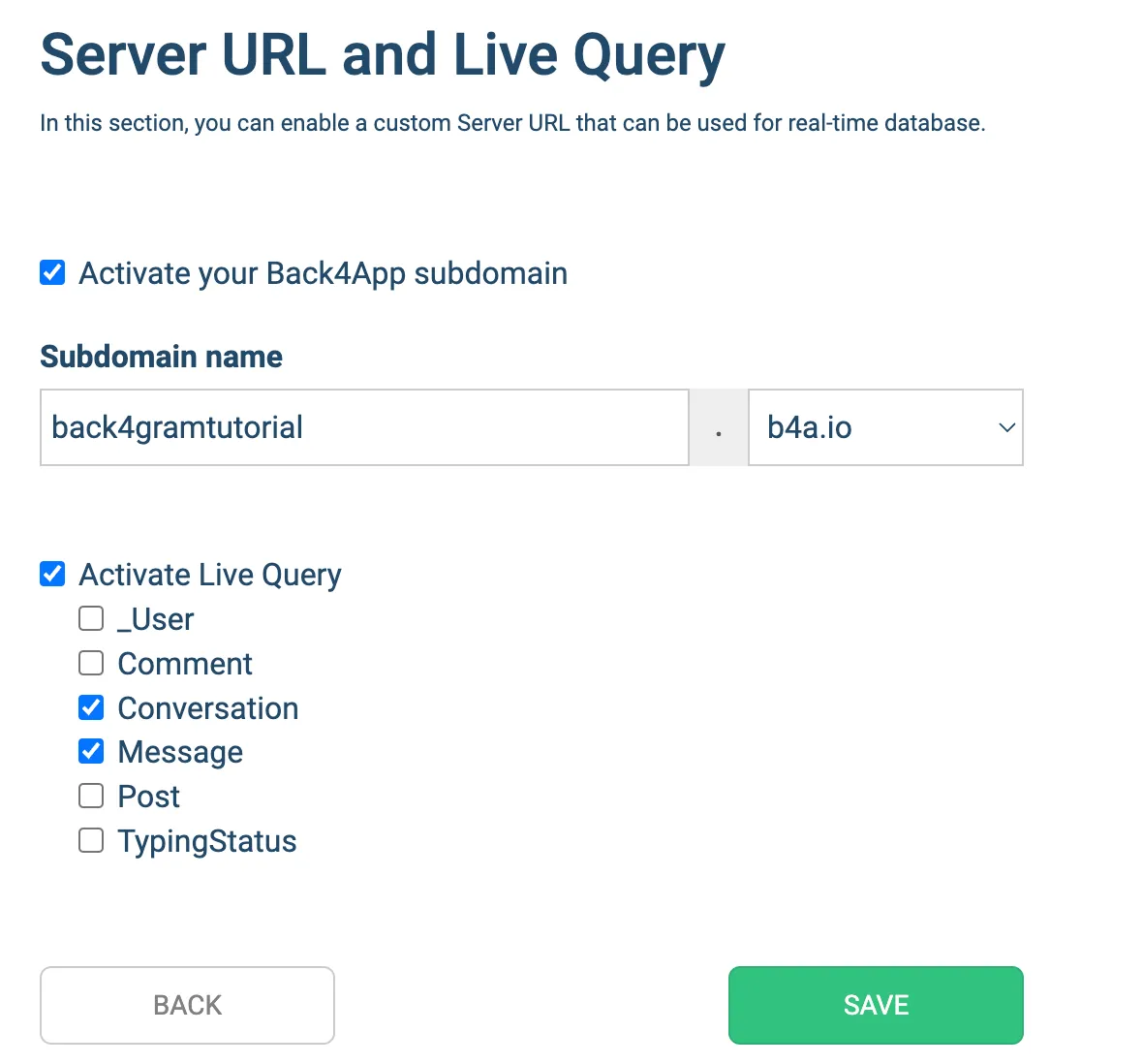
Activate LiveQuery in your Back4app settings to enable real-time subscriptions for key entities such as Class schedules and Grade updates.
Ensure that your Class and Grade entities are LiveQuery-enabled so that your application can instantly display schedule changes and new grade entries.
Implement LiveQuery event subscriptions in your client application to dynamically refresh the user interface as updates occur.
Designing a top-tier database schema is essential for developing a scalable and secure school management system.
Utilizing Back4app’s advanced tools—including the AI assistant—allows you to generate an effective schema tailored to your institution’s needs quickly.
Keep refining your schema as your requirements evolve, and take advantage of the blend of performance, security, and flexibility offered by Back4app.
Happy coding and successful implementation!
