How to Build a Gatsby Frontend and Connect It to a Backend?
In this tutorial, you’ll build a To-Do List application using Gatsby and connect it to a robust backend provided by Back4app.
This guide is ideal for those looking to integrate essential CRUD (Create, Read, Update, Delete) operations into a fast, static site.
By the end, you’ll have a fully functional app that demonstrates how to harness Back4app’s backend services while using Gatsby for a blazing-fast frontend.
Building a full-stack application can be challenging, with complexities such as backend setup, database management, authentication, and deployment.
To streamline this process, we use Back4app—a scalable backend-as-a-service (BaaS) solution—so you can concentrate on building your Gatsby site while it handles hosting, databases, and APIs.
Back4app offers a comprehensive suite of backend services, including a ready-to-use database, authentication, Cloud Code for server-side logic, and seamless SDK integrations.
Its support for containerized deployments makes it an excellent option for modern full-stack applications.
With these tools, you can quickly develop and deploy applications without managing server infrastructure.
By following this tutorial you will learn to:
- Initialize a modern Gatsby project.
- Integrate a backend service to manage your application’s data.
- Implement core CRUD operations for an interactive user experience.
Ensure you have the following before you begin:
- Node.js and npm: Install the latest LTS version of Node.js from nodejs.org and verify by running node -v and npm -v in your terminal.
- Basic Gatsby knowledge: Familiarity with React, GraphQL, and Gatsby’s data layer is expected. If you’re new to Gatsby, consider reviewing its fundamentals first.
With these prerequisites in place, you’re ready to set up your project and start building.
Begin by setting up your local development environment and initializing your Gatsby project.
- Verify that Node.js (LTS version) is installed. If needed, download it from nodejs.org. Check your installation:
- Create a new Gatsby project using the Gatsby CLI. Run the following command (replace todo-app with your desired project name):
- Change into your project directory:
- Start the development server to verify the setup:
Your Gatsby site should now be running locally. Open the provided URL in your browser to confirm. Next, you’ll set up your backend on Back4app to manage data storage and API interactions.
Back4app provides a fully managed backend service powered by Parse, offering a NoSQL database, authentication, Cloud Code, and auto-generated APIs right out of the box.
This section will guide you through creating a Task data model to store your to-do items and connecting it with your Gatsby frontend.
- Name your application (for example, TodoGatsbyApp) and select NodeJS/Parse as the backend type.
- Once the app is created, navigate to "Database" > "Browser". Click "Create a Class" and choose "Custom". Name the class Task and set the Class Level Permissions to allow public read and write (you can refine these settings later).
- In the Task class, add the following fields:
- title (String) – The title of the task.
- description (String) – Details about the task.
- completed (Boolean) – Indicates whether the task is completed.
- dueDate (Date) – The deadline for the task.
- Click "Save" to finalize your schema.
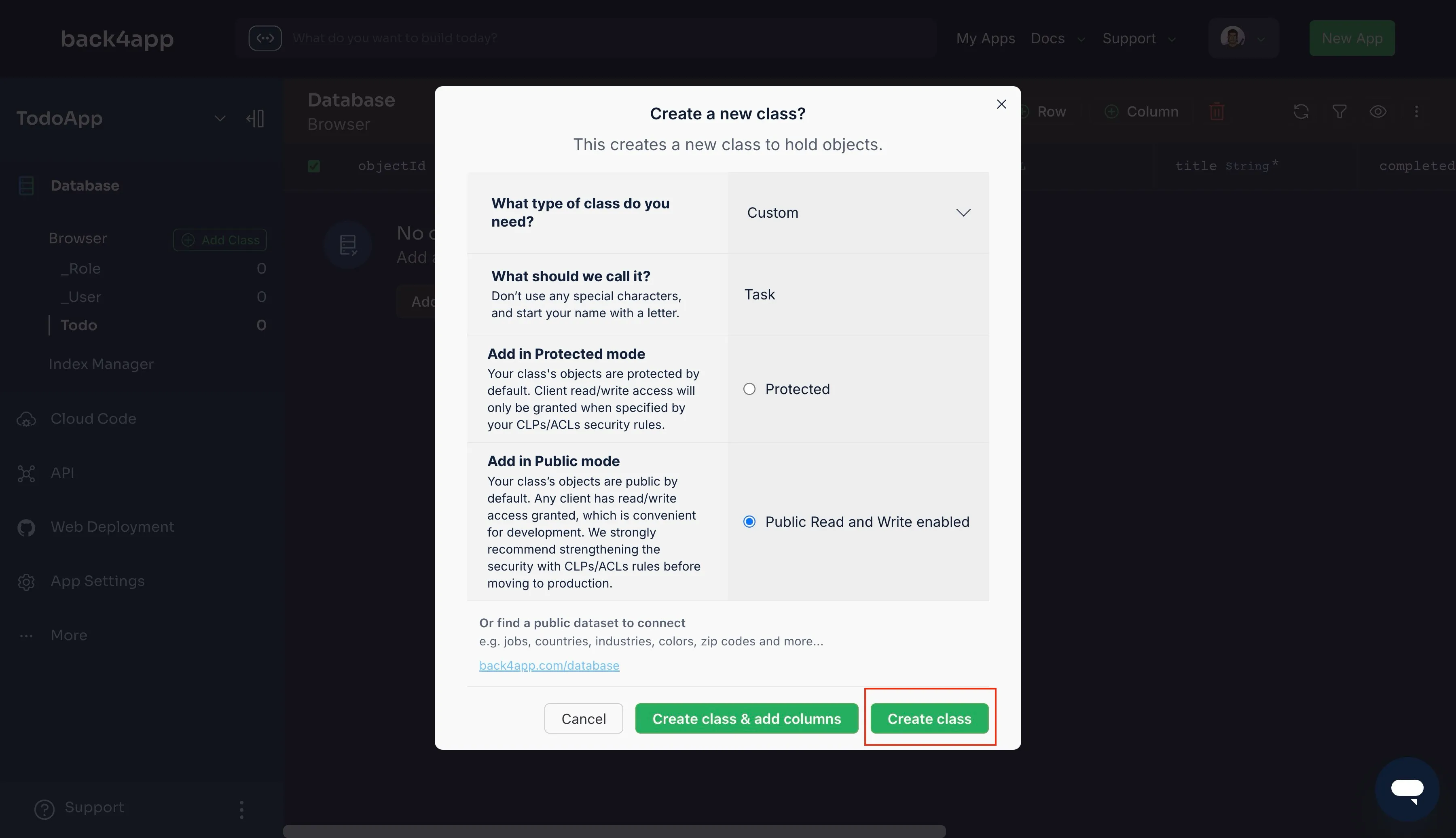
Integrate Back4app into your Gatsby project using the Parse JavaScript SDK. Install the SDK via npm:
Configure the SDK by initializing it with your Application ID and JavaScript Key. Retrieve these credentials from your Back4app Dashboard under App Settings > Security & Keys.
In your project, create a file (for example, src/utils/parse-config.js) and add the following configuration:
You can now import this configuration into your Gatsby pages and components to interact with your backend.
Now that your backend is connected, build the user interface for your To-Do List application using Gatsby.
You’ll create pages and components to add, display, update, and delete tasks while leveraging React and GraphQL.
Your application will include the following key components:
- taskForm.js – Handles adding new tasks.
- taskList.js – Displays all tasks and provides controls for marking tasks complete or deleting them.
- taskItem.js – Represents an individual task with actions to toggle completion or remove it.
Create a components folder inside src and add these files:
Use React hooks (useState and useEffect) for state management and side effects. In your main page (e.g., src/pages/index.js), set up the state as follows:
In taskForm.js, create a controlled form for adding tasks. Manage input values using useState and submit data to Back4app:
In taskList.js, render the list of tasks by mapping through the tasks array and using the TaskItem component:
In taskItem.js, create a component that allows you to mark a task as complete or delete it:
Create a styles.css file in the src folder with basic styling:
Import this CSS in your Gatsby layout or page (for example, in gatsby-browser.js):
Your Gatsby To-Do List application now features a dynamic frontend integrated with Back4app and custom styling. The app enables you to add, display, update, and delete tasks while ensuring efficient frontend-backend communication.
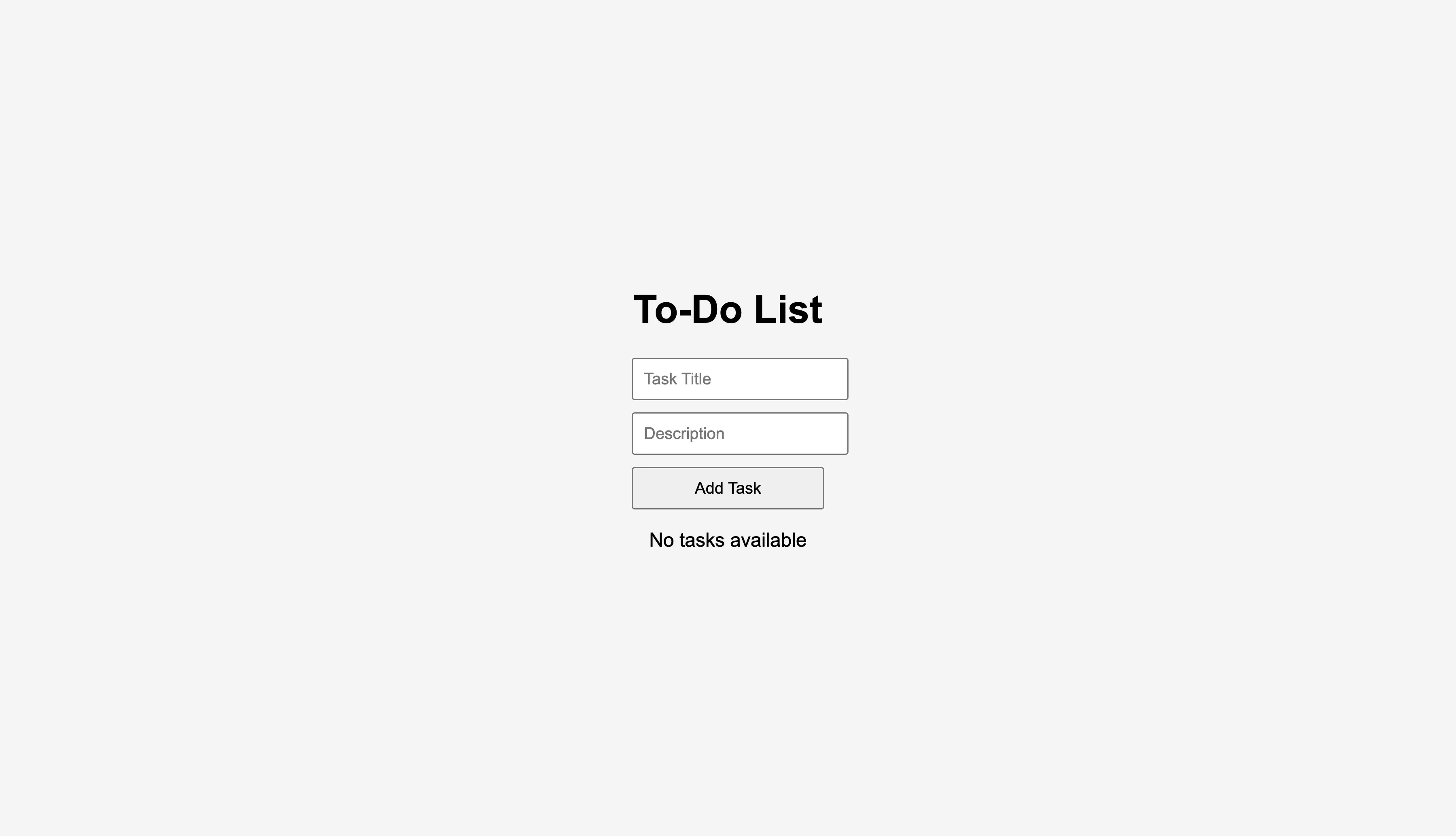
Next, you’ll deploy your Gatsby site using Back4app’s Web Deployment platform.
Back4app Web Deployment offers a fully managed, containerized environment for hosting your applications. With Docker-based deployments, you can package your Gatsby site and deploy it effortlessly.
Gatsby generates a static site by default. Build your production-ready site with:
Before creating a Dockerfile, first create a .dockerignore file in your project's root directory and add these lines of code:
Next, create a docker-compose.yml file to use docker-compose commands. The target of the file should be the deploy stage in your Dockerfile. Your docker-compose.yml file should contain the commands below:
Now, you create a Dockerfile in the project root to containerize your Gatsby site:
Before deployment, build and test your Docker container:
Run the container:
Visit http://localhost:8000 in your browser to verify that your site is served correctly.
Push your project to GitHub:
Then, deploy using Back4app Web Deployment:
- Click "Create New App", provide a name, and select GitHub Repository.
- Authorize Back4app to access your repository and select the todo-gatsby repo.
- Choose Dockerfile Deployment and confirm the build settings.
- Click "Deploy" to initiate the build process.
After deployment, use the Back4app Dashboard to:
- View logs for troubleshooting.
- Monitor container performance and resource usage.
- Trigger redeployments on new commits.
- Configure custom domains if needed.
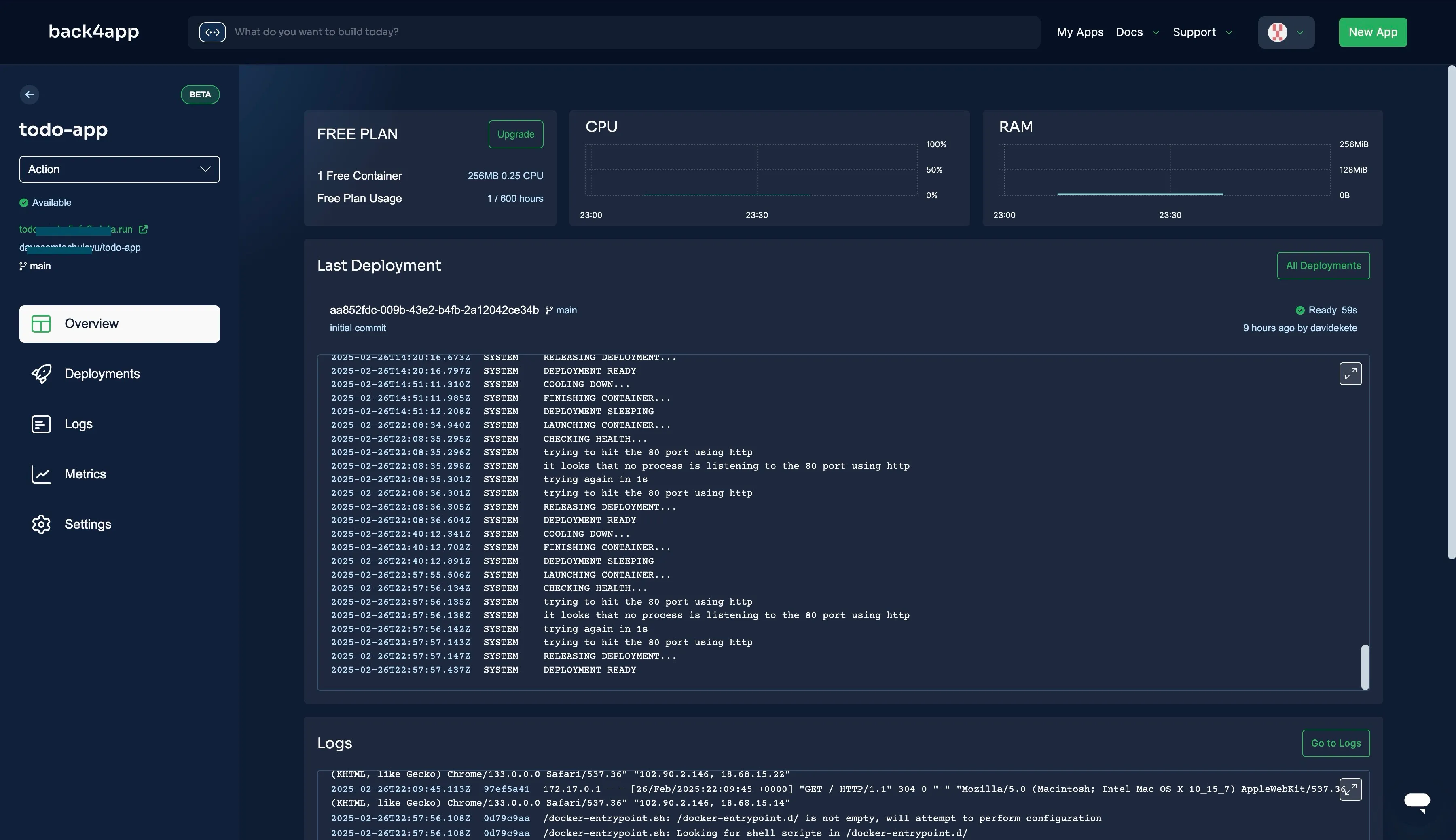
Once deployed, thoroughly test your Gatsby site:
- Verify API Connectivity: Open your browser’s developer console (F12 → Network) to check API calls during task operations.
- Add and Retrieve Tasks: Use the UI to add tasks, then refresh to confirm data persistence in the Back4app Database Browser.
- Test CRUD Operations: Ensure that marking tasks complete and deletion reflect correctly in the backend.
- Handle Edge Cases: Validate form inputs and simulate slow network conditions using developer tools.
If issues arise, review the Back4app logs or check your API configuration.
Enhance your application’s performance and security by:
- Optimizing API Calls: Use batch requests for multiple operations and query only necessary fields.
- Securing Sensitive Data: Store credentials like Application ID and JavaScript Key in environment variables. With Gatsby, create a .env file:
- Enabling Auto-Scaling: Activate auto-scaling in Back4app Web Deployment to manage high traffic.
- Enhancing Security: Restrict Class Level Permissions (CLPs) to control data modifications and set up ACLs as needed.
- Utilizing Cloud Code: Offload complex logic to Cloud Code for better performance and reduced API exposure.
You have now built a full-stack To-Do List application using Gatsby for the frontend and Back4app’s robust backend services.
This tutorial guided you through setting up a Gatsby project, integrating the Parse SDK, and deploying your site using containerized workflows on Back4app.
As you continue developing, consider adding features such as advanced user authentication, real-time updates, and third-party integrations.
For further information and support, refer to the Back4app Documentation.

