Instagram Clone (SwiftUI)
In this tutorial you learn how to get started with an Xcode template and get an Instagram clone App in a few quick steps.
You can find a series of step by step blog posts about this template here:
To complete this quickstart, you need:
- Xcode11 or above.
- An app created at Back4App.
Download the template at Back4App’s GitHub repository, and unzip files in your project folder.
You can do that using the following command line:
- Open your Terminal.
- Navigate to the project’s folder
- Run this command:pod install
- Wait for the process to complete.
- Open Xcode.
- Click on File->Open.
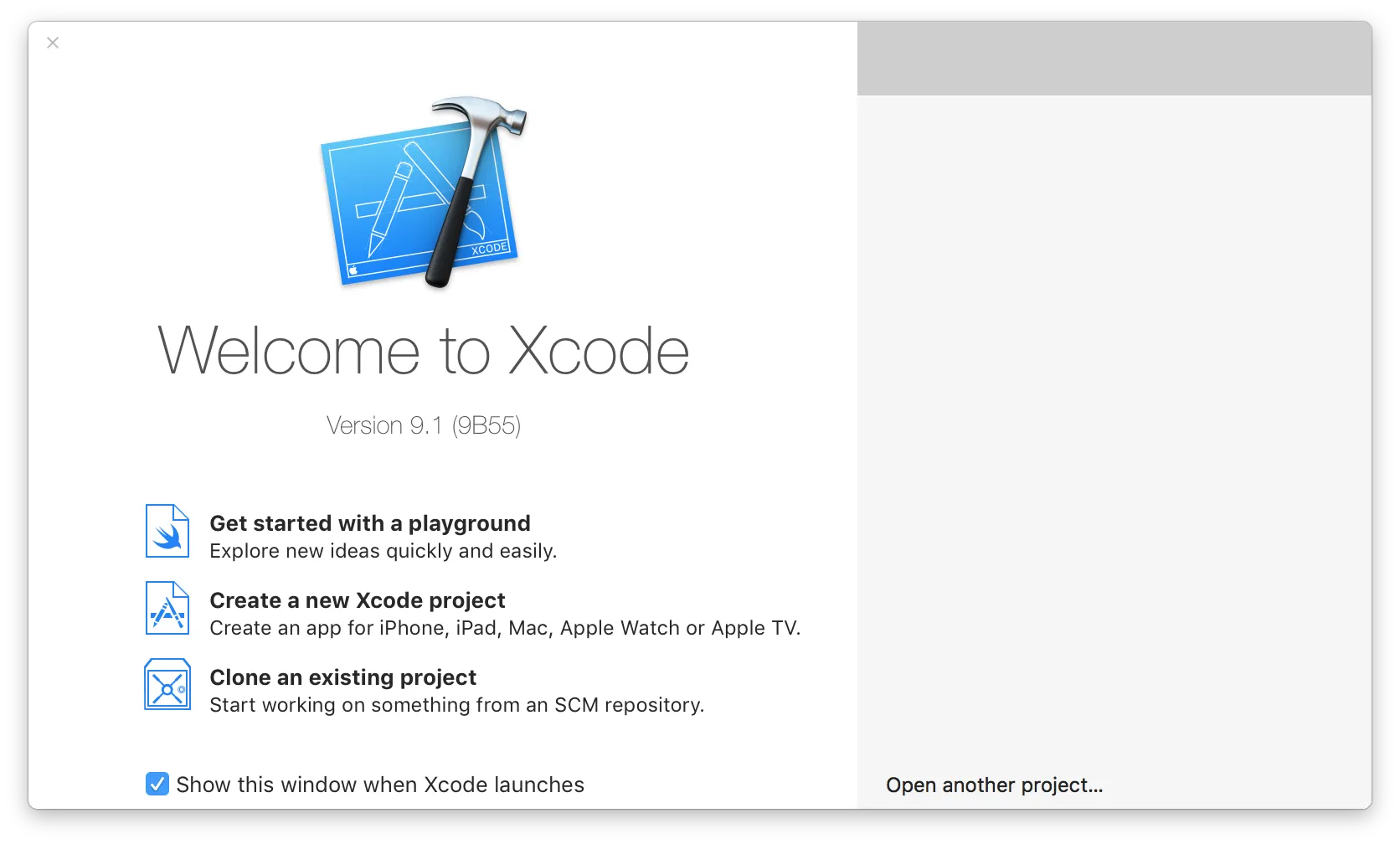
3. Navigate to the project folder and double click on Back4Gram.xcworkspace 4. Wait for Xcode to open the project.
Update your App Delegate’s Parse Client Configuration values to set up the app’s credentials. Parse iOS SDK uses these settings to connect to the Back4App servers.
- Open your App Delegate file: .../Back4Gram/AppDelegate.swift
- Go to your App Dashboard at Back4App website.
- Navigate to app’s settings: Click on Features > Core Settings block > Server.
- Return to your AppDelegate.swift file and paste your applicationId and clientKey.
See more at our New Parse App guide.
- Build your app in a device or simulator (Command+R)
- Wait until the Back4Gram screen appears.
At this point, you have your Back4Gram copy working with your Back4app App.
Learn more by walking around our iOS Tutorials or check Parse open source documentation for iOS SDK.