Start from template
In this section you learn how to get started with an Ionic template and get ready to use Back4App in 4 steps.
To complete this quickstart, you need:
- An app created at Back4App.
- Download the template at our GitHub repository, and unzip files in your project folder. You can do that using the following command line:
2. Navigate to the extracted folder and install the depedencies using the following command line:
- Open Visual Studio Code.
- Click on Open folder.

3. Navigate to the project folder and click on OK.

4. Wait for Visual Studio to open.
Update your strings values to set up the app’s credentials. Parse Javascript SDK uses these settings to connect to the Back4App servers. In order to do that, follow these steps:
- Open your home typescript file:.../src/pages/home/home.ts

2. Go to your App Dashboard at Back4App Website.
3. Navigate to app’s settings: Click on Server Settings > Core Settingsblock > SETTINGS.
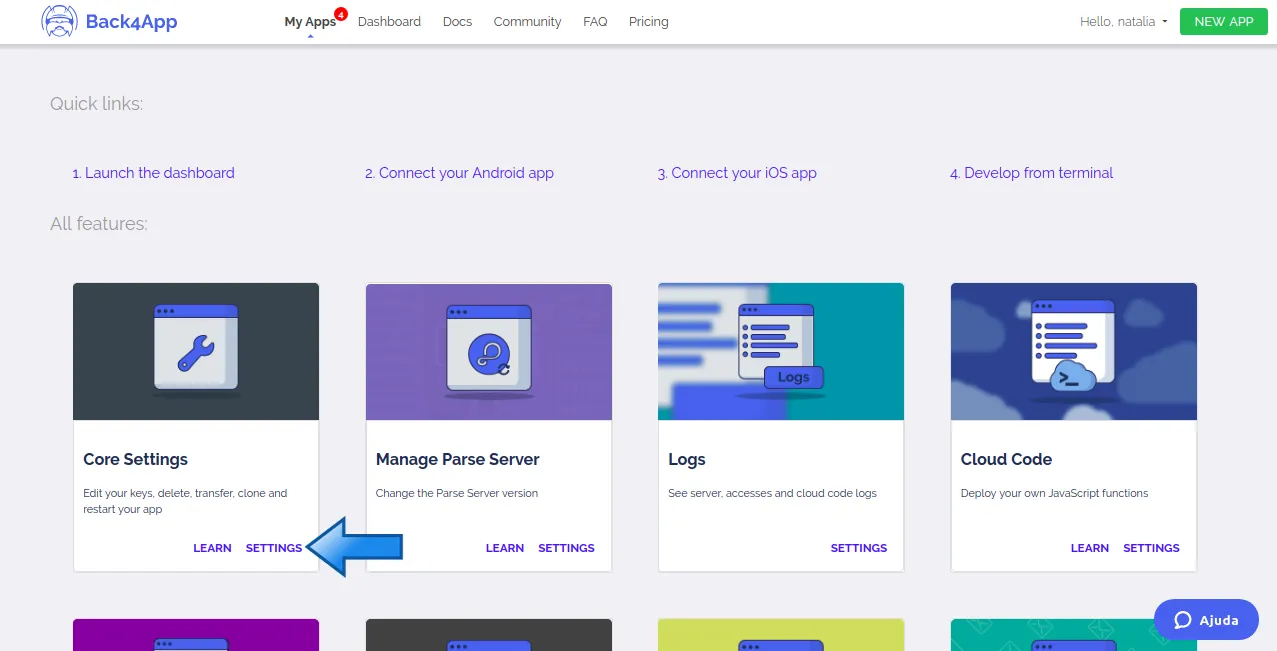
4. Return to your home.ts file and paste your App Id and JavaScript Key.
See more at our New Parse App guide.
- Run your app on your browser.
1. Wait until a new tab opens on your browser.
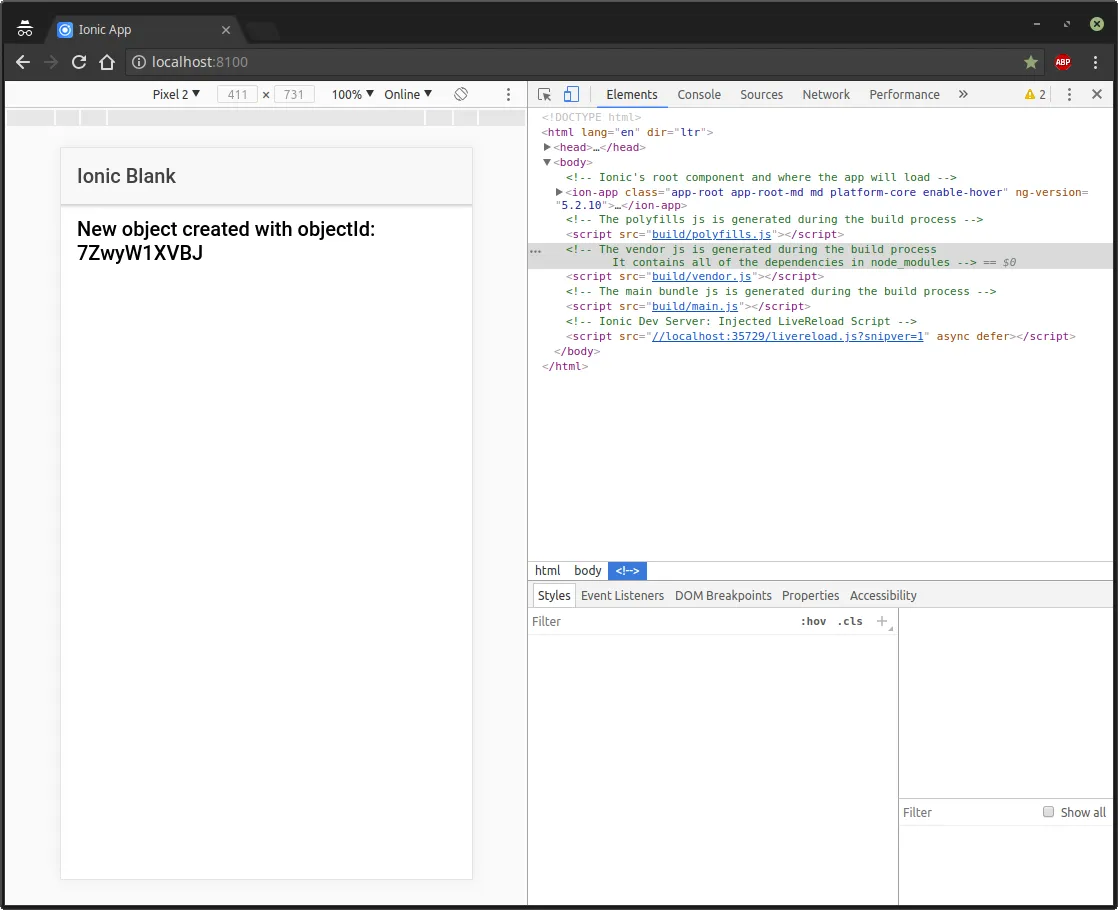
In order to see the page in a phone frame, press F12.
2. Login at Back4App Website.
3. Find your app and click on Dashboard.
4. Click on Core.
5. Go to Browser.
If everything works properly, you should find a class named Installation as follows:
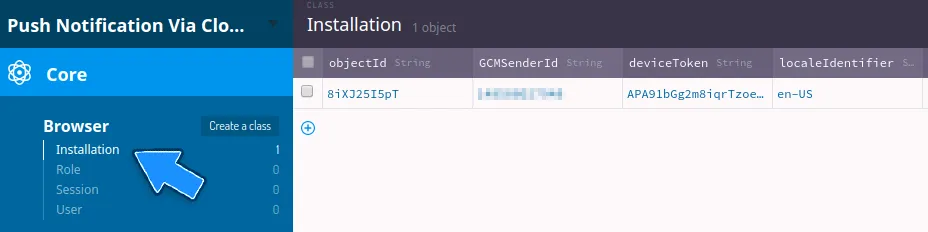
At this point, you have learned how to get started with Ionic apps.