Database Browser
In this tutorial, you will learn how to explore the features available at Database Browser.
There are no pre-requisites to read or edit this page.
Back4App is a BaaS (Backend-as-a-service) platform powered by Parse Open Source which you can use to build your app faster, host it with no hassles and keep full control over your Backend.
Once your Back4App is created, the Database Browser allows you to manage your app’s data with creating, reading, updating or removing your objects and classes.
The Dashboard looks similar to a spreadsheet and lets you create classes and its properties in a row/column structure, that’s easy to understand and maintain over time. Also, importing/exporting/filtering data makes data management a breeze.
At this point, we are going to show you the main features available at this section:

To add a new object in the class, you need to click in the Add a row blue button or in the icon, after you’ve created a new row, just double-click into the cell to set the new values.

To add a new column in the class, you need to click over the item and a modal will be opened:
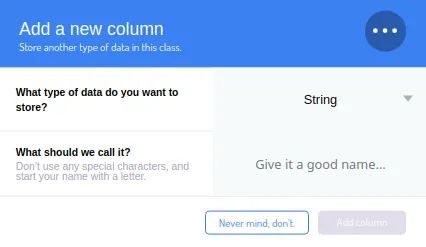
Now, you should add the column type and choose its name. Learn more about Data Types here.
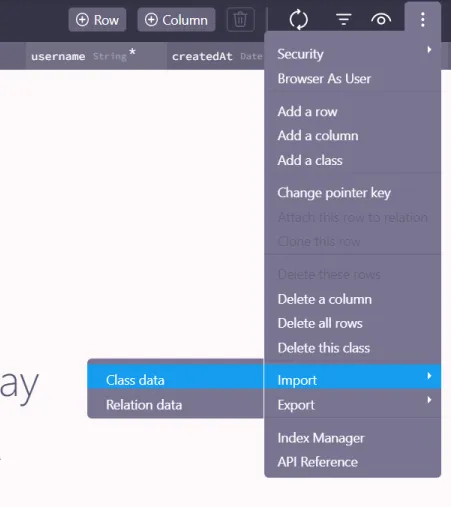
import data into Parse tables, see the link below for how it works and examples of how this tool works: Importing CSV files

By clicking on this icon, you can hide or sort the columns.

Clicking on this icon, you will hold reload the page to update the data.

The easiest way to filter your data from the Dashboard is using this icon which will allow a quick analysis through the conditions you can select.
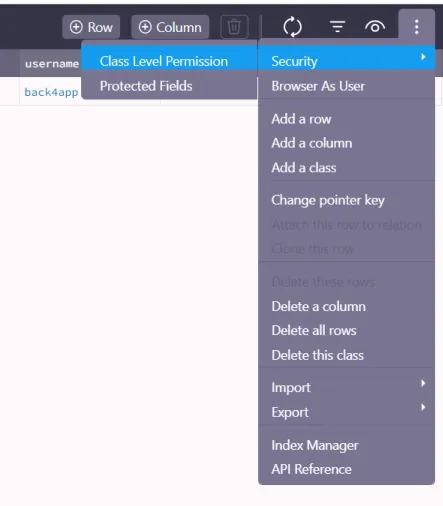
By clicking on this icon, you can configure the class-level Permissions that apply security measures at that level, restricting how and when client applications can access and create data in Parse.

Briefly, the Edit button allows manipulations of data like add/remove row, column or class, configure the class-level Permissions that apply security measures at that level, restricting how and when client applications can access and create data in Parse, and manipulate and create indexes to your database that will improve the database performance. Also, inside this option, you will be able to import or export your data.
In this guide, you’ve learned about the main features inside Database Browser.